 Stardoll Admin
Stardoll AdminChrome Flash Update Information
Hey Dolls!
If you are a Google Chrome user, you may have recently seen a new display in your menu bar with the most recent update.
If you clicked the “Turn off” option rather than clicking the X or clicking “Learn more,” you may notice that you are not able to see the RUN FLASH option you are used to seeing when you visit your Suite here on Stardoll.
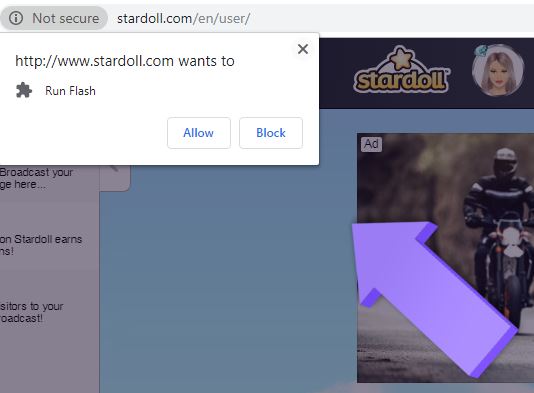
Instead, it may be looking like a big purple arrow pointing nowhere.
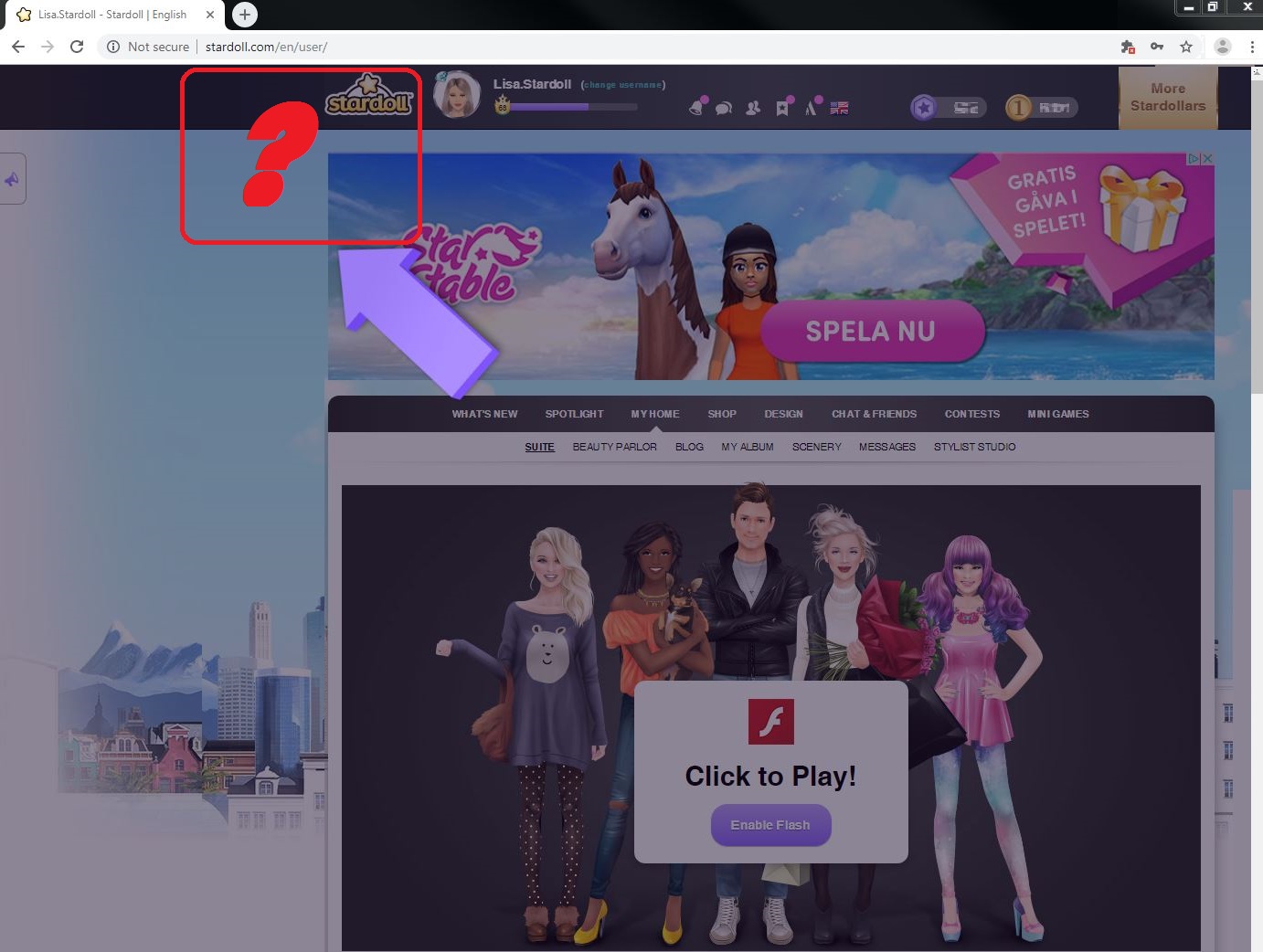
What you need to do to access Flash is this:
1. Go to the puzzle piece on the right side of the URL bar and click it. You will see a pop-up explaining that Flash was blocked.
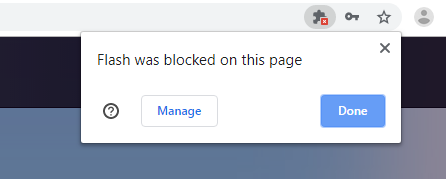
2. Click the “Manage” button. You will be taken to a Flash settings page. Click the toggle so it goes from left to right to allow Flash, rather than blocking it.
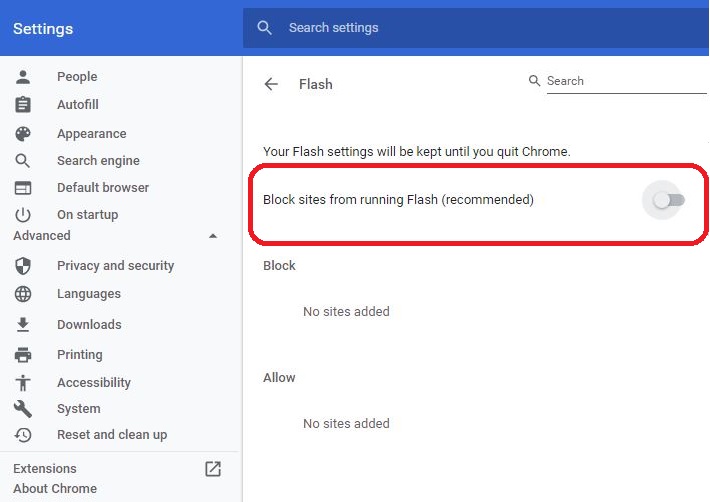
This will confirm your choice in your settings.
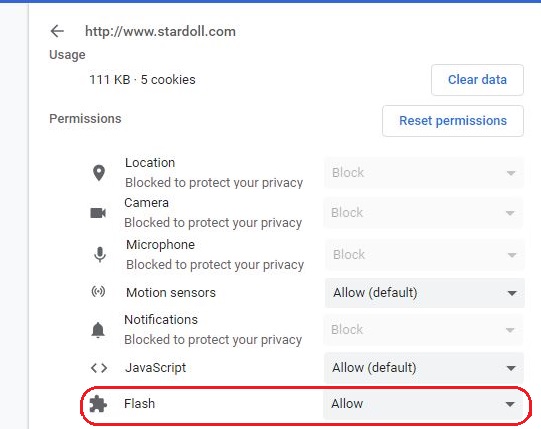
3. After you have allowed Flash again, the Permission box to allow Flash should be available again to select “Allow” and you can play Stardoll as you have been previously.
We know sometimes these updates can be annoying and frightening, and will do our best to keep you updated on how to allow Flash if there are more updates made by Chrome as we work to take our brand off of Flash.
XOXO,
Callie.Stardoll and the Stardoll Staff
हमारे Star ब्लॉगर्स के बारे में जानें
 midnightmonkey628 Featured post: "Styling 2024 Favorites "
midnightmonkey628 Featured post: "Styling 2024 Favorites " Justanother.19 Featured post: "Lots of Love, Jaya"
Justanother.19 Featured post: "Lots of Love, Jaya" cIaudia Featured post: "Styling Jean Paul Gaultier "
cIaudia Featured post: "Styling Jean Paul Gaultier " FunDemiStardoll24 Featured post: " Embrace the Magic of Stardoll "
FunDemiStardoll24 Featured post: " Embrace the Magic of Stardoll " Vulacano24 Featured post: "CallieCon AMA - Q&A with Vulacano106 - Part 2"
Vulacano24 Featured post: "CallieCon AMA - Q&A with Vulacano106 - Part 2" PIMIENT0 Featured post: "Stranger Talks"
PIMIENT0 Featured post: "Stranger Talks" Dadaliana268 Featured post: "Suite Design for a Sweet Dime #2"
Dadaliana268 Featured post: "Suite Design for a Sweet Dime #2" allcatsmeow2 Featured post: "Cat-O-Ween Con: Black Widow Edition!"
allcatsmeow2 Featured post: "Cat-O-Ween Con: Black Widow Edition!" madmadeleine70 Featured post: "Sauteed Chicken Breast Pan Gravy"
madmadeleine70 Featured post: "Sauteed Chicken Breast Pan Gravy"



